This tutorial shows you how to download videos from sites like YouTube, Google, Break etc, which runs is in the extension of .flv(Flash Video), and then convert it to .avi or .mpg format.
First of all, go to
This site support the download of the sites listed below.
Then you'll be greeted by a line which tells you to download video direct from sites. Now go to your video site which you want to download from, then find the video that you wanted to download. Then when the page of the video you desire is loaded, click on the address bar of the page you wanted and right click it, then click "copy".
Go back to the KeepVid site and paste the address into the textbox there(right click on the textbox and click paste) and select the site that you are downloading from at the right drop down menu. Then click download.
A box will show up below label grey in color with the word "Download" in the heading... Right click on the "›› Download Link ‹‹" and click save as. Change the file extension to .flv. Wait for the video to finish the downloading. And then when it's finished the flash video is now save into your computer.
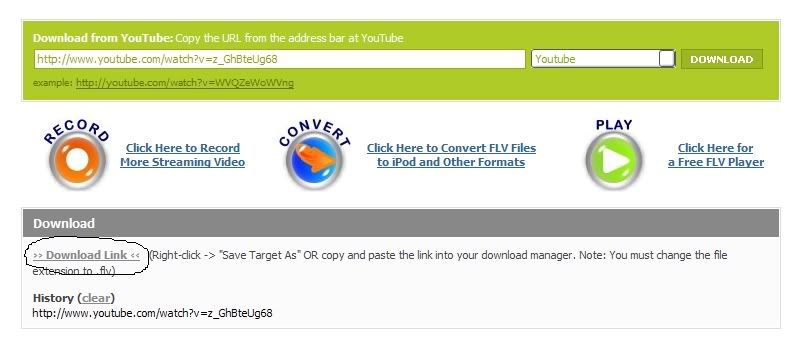
Now time for converting into a nice .avi or .mpg format which we can easily deal with.
Go toDownload the Riva FLV Encoder 2 and save it into your desktop. Run the installer and follow the instruction. After it has finished installing, open up the Riva FLV Encoder. Then at the input section click on the browse button, and search for the video you have downloaded. Then click on the browse button of the output section and select your destination folder. The default output name will be shown with extension .flv and change the output name extension to .avi or .mpg instead of .flv. Play with those settings at the right to ensure you get the correct video you wanted. Then click the encode button.
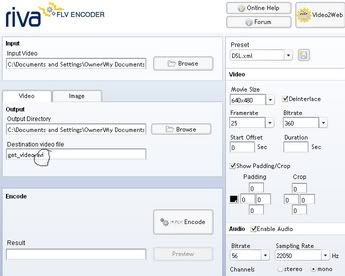
Note: Some encoding will result in the lost of audio. If in that case happens I suggest you use and combine with the .avi or .mpg product from your encoding.
I've not encounter this problem but I'll try to experiement with this features and then edit this tutorial again with the fix.
During encoding, there may be a FFMPEG window which will popup and will disappear once the encoding is finish.
There you are, a nicely done up video in the extension you wanted from a site you think you could never download from! I've tried it out a couple of times and it works great! Hope you guys will like this tutorial.
PS: There maybe a certain codec you need to download in order to view your video, go toto download the codec.
I'll like to thank the for helping me to finish my script.
First of all, go to
Code:
http://keepvid.com
Quote:
| Angry Alien, ArtistDirect, Blastro, Blennus, Blip.tv, Bofunk, Bolt, Break.com, Castpost, Current TV, Dailymotion, DevilDucky, FindVideos, Free Video Blog, Google Video, Grinvi, Grouper, iFilm, LuluTV, Metacafe, Midis.biz, Music.com, MusicVideoCodes.info, MySpace, MySpace Video Code, Newgrounds, PcPlanets, Pixparty, Putfile, REVVER, Sharkle, StreetFire, That Video Site, The One Network, VideoCodes4U, VideoCodesWorld, VideoCodeZone, vidiLife, VIDNET.com, Vimeo, vSocial, Web62.com, YouTube and ZippyVideos. |
Go back to the KeepVid site and paste the address into the textbox there(right click on the textbox and click paste) and select the site that you are downloading from at the right drop down menu. Then click download.
A box will show up below label grey in color with the word "Download" in the heading... Right click on the "›› Download Link ‹‹" and click save as. Change the file extension to .flv. Wait for the video to finish the downloading. And then when it's finished the flash video is now save into your computer.
| This image has been resized. Click this bar to view the full image. The original image is sized 798x341. |
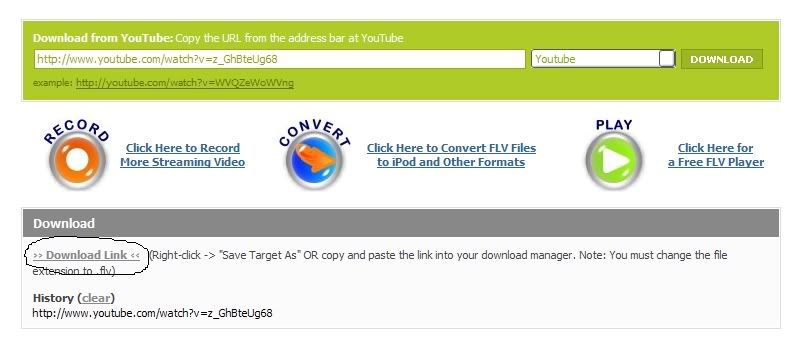
Now time for converting into a nice .avi or .mpg format which we can easily deal with.
Go to
Code:
http://www.download.com/Riva-FLV-Encoder/3000-2140-10320097.html
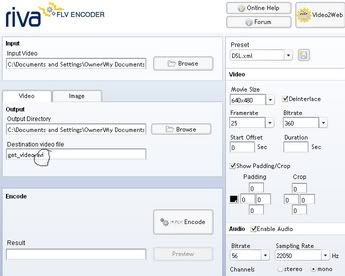
Note: Some encoding will result in the lost of audio. If in that case happens I suggest you use
Code:
http://audacity.sourceforge.net/I've not encounter this problem but I'll try to experiement with this features and then edit this tutorial again with the fix.
During encoding, there may be a FFMPEG window which will popup and will disappear once the encoding is finish.
There you are, a nicely done up video in the extension you wanted from a site you think you could never download from! I've tried it out a couple of times and it works great! Hope you guys will like this tutorial.
PS: There maybe a certain codec you need to download in order to view your video, go to
Code:
http://www.free-codecs.com/The_Codecs_download.htm
I'll like to thank the
Code:
http://www.videohelp.com/forum/archive/t259578

0 comments:
Post a Comment